Showing posts with label for. Show all posts
Showing posts with label for. Show all posts
Reset software program for Canon MP198 MP258 MP276 MP496 MP558 MP568 and MP648
Reset software program for Canon MP198, MP258, MP276, MP496, MP558, MP568, and MP648
FIX PRINTER ERROR "parts inside printer end service life, waste ink pad counter overflow error"
Follow the following steps:
All these steps must be done to reset your canon MP198, MP258, MP276, MP496, MP558, MP568, and MP648 printer.
Resetting Ink counter on the Printer.
Step 1:
Run “service_tool 1050.exe”. You can download the service tool software from this link: ServiceTool_1050Step 2:
Confirm detected USB-port numbers on USB port column.
Step 3:
Click “Main button” on Clear ink counter section. Make sure there are papers in the paper feed because the printer
will print after the process is complete.
Step 4:
Click “platen button” on the “Clear ink counter” section. The printer will print again.
Step 5:
Turn off the printer and then turn the printer on. You printer is ready for use.
Printer Reset Program For Samsung Laserjets
Printer Reset Fix Program For-
List support model Samsung ML-1910, V1.01.00.83 Samsung ML-2520, V1.01.00.84 Samsung ML-2580N, V1.01.00.84 Samsung SCX-3200, V3.00.01.08 Samsung SCX-3200, V3.00.01.08 NU
Samsung SCX-3200, V3.00.01.07 Samsung SCX-3200, V3.00.01.07 NU Samsung SCX3200, V3.00.01.09 NU Samsung ML-1860, V1.01.00.18 Samsung ML-1860, V1.01.00.18 NU Samsung ML-1860, V1.01.00.19 NU Samsung ML-1865w, V3.00.01.05 Samsung ML-1865w, V3.00.01.05 NU Samsung ML-1660, V1.01.00.34 Samsung ML-1660, V1.01.00.34 NUSolution Ink Out error for Epson Printer
At many cases of Epson printer when ink indicator is empty will show message Ink Out error when printing. This problem is usually marked with red led (ink led or resume led) is on (not blinking). There some ways solutions for the case, some among others that is :
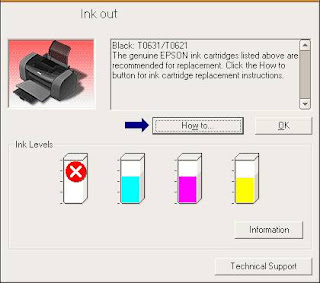
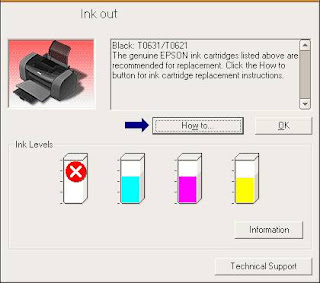
- Using Auto Reset Chips : if using original cartridges replace the original chips of cartridge with autoreset chips.
- Reset Chips of cartridges using chips resetter : some computer and printer shops usually sell chips resetter, otherwise find chips resetter You can use SSC software but at some new Epson printer this software not work (to use the software please read Resetter section on help file)
- Replace the cartridge with new cartridges : this is last solution. Before replace the cartridge ascertain beforehand if problem cause by chips, because I find some cases, ink out error is not caused by chips but cause by print head.
Manual Reseting Procedure for Canon S series I320 1255 iP1000 and iP1500
Manual resetting procedure for Canon Generic S series, Canon i320, i255 , Canon Pixma iP1000 and iP1500
Canon GENERIC "S" SERIES RESET CODE
Waste Ink Counter Reset.
Canon PIXMA iP1000
Waste Ink Counter Reset Manual for Service mode
1. Turn off the printer. And disconnect the printer cable.
2. Press and hold the POWER button, turn on the printer.
3. The indicator (L.E.D.) should be green.
4. Press and release the RESUME button , the indicator (L.E.D.) should be orange.
5. Press and release the RESUME button again, the indicator (L.E.D.) should be green.
6. Release both buttons.
Canon PIXMA iP1500
Waste Ink Counter Reset. Manual for Service mode
1. Turn off the printer. And disconnect the printer cable.
2. Press and hold the POWER button, turn on the printer.
3. The indicator (L.E.D.) should be green.
4. Press and release the RESUME button , the indicator (L.E.D.) should be orange.
5. Press and release the RESUME button again, the indicator (L.E.D.) should be green
6. Release both buttons
Canon i320, i255
Waste Ink Counter Reset.
Methode 1: Manual Temporary
1. Unplug power and USB.
2. Open door and hold power button.
3. Connect power.
4. Close door, then release power button.
Methode 2: Manual Temporary
1. Turn off the printer. And disconnect the printer cable.
2. Press and hold the POWER button, turn on the printer.
3. The indicator (L.E.D.) should be green.
4. Press and release the RESUME button , the indicator (L.E.D.) should be orange.
5. Press and release the RESUME button again, the indicator (L.E.D.) should be green.
6. Release both buttons.
Canon GENERIC "S" SERIES RESET CODE
Waste Ink Counter Reset.
- Turn off the printer.
- Press and hold the RESUME button, then press and hold the POWER button.
- Release the RESUME button, Next press and release the RESUME button two(2) more times in succession. Note: you are still holding the POWER button). The printers carriage will "reset" or move momentarily. If the above was properly performed the printer will enter the "Service Mode".
- Press the RESUME button 4 times, this will select the clear waste ink counter function. The lamp will alternate (change) color with each key press.
- Service/Factory test printout, including ink sensor check.
- EEPRsaya - Info printout.
- EEPRsaya - Initialization.
- Reset the Waste ink counter.
- Printer model setting. (More selections beyond this point - However it is best leave them unaltered - You have been warned!)
Canon PIXMA iP1000
Waste Ink Counter Reset Manual for Service mode
1. Turn off the printer. And disconnect the printer cable.
2. Press and hold the POWER button, turn on the printer.
3. The indicator (L.E.D.) should be green.
4. Press and release the RESUME button , the indicator (L.E.D.) should be orange.
5. Press and release the RESUME button again, the indicator (L.E.D.) should be green.
6. Release both buttons.
Canon PIXMA iP1500
Waste Ink Counter Reset. Manual for Service mode
1. Turn off the printer. And disconnect the printer cable.
2. Press and hold the POWER button, turn on the printer.
3. The indicator (L.E.D.) should be green.
4. Press and release the RESUME button , the indicator (L.E.D.) should be orange.
5. Press and release the RESUME button again, the indicator (L.E.D.) should be green
6. Release both buttons
Canon i320, i255
Waste Ink Counter Reset.
Methode 1: Manual Temporary
1. Unplug power and USB.
2. Open door and hold power button.
3. Connect power.
4. Close door, then release power button.
Methode 2: Manual Temporary
1. Turn off the printer. And disconnect the printer cable.
2. Press and hold the POWER button, turn on the printer.
3. The indicator (L.E.D.) should be green.
4. Press and release the RESUME button , the indicator (L.E.D.) should be orange.
5. Press and release the RESUME button again, the indicator (L.E.D.) should be green.
6. Release both buttons.
Driver Download for Epson Expression Home XP 202 Driver
Continue reading..
Wic Reset v 3 01 0001 Tool For EPSON PRINTERS
Wic Reset v.3.01.0001 Tool For EPSON PRINTERS.
FIX PRINTER ERROR "parts inside printer end service life, waste ink pad counter overflow error"
SOLVED ERROR FOR - PARTS INSIDE YOUR PRINTER ARE AT THE END OF THEIR LIFE.
SOLVED ERROR FOR - INK PADS NEED CHANGING.
SOLVED ERROR FOR - E-letter IN THE DISPLAY AND FLASHING LIGHTS.
SOLVED ERROR FOR - YOU ARE BEING TOLD TO TAKE YOUR PRINTER TO AN EPSON SERVICE CENTER.
Wic Reset TOOL Compatible WITH FOLLOWING PRINTER MODELS
Artisan: Artisan 50, Artisan 700, Artisan 710, Artisan 800, Artisan810
B: B300
BX: BX300F, BX310, BX600, BX610, B1100
C: C58, C59, C63, C64, C65, C67, C68, C76, C77, C78, C79, C82, C83, C84, C85
C86, C87, C88, C90, C91, C92, C93, C94, C95, C97, C98, C99, C110, C120
CX: CX2800, CX2900, CX3100, CX3200, CX3300, CX3400, CX3500, CX3600, CX3650,
CX3900, CX4100, CX4500, CX4600, CX4700, CX4900, CX5700F, CX5900, CX6300, CX6400,
CX6500, CX6600, CX7300, CX8300, CX8400, CX9300F, CX9400Fax, CX9500F
D: D68, D78, D88, D92, D120
DX: DX4200, DX4800, DX5000, DX7400, DX8400, DX9400F
ME: ME30, ME32, ME70, ME300, ME320, ME360
NX: NX200, NX300, NX305, NX400, NX410, NX415, NX420W, NX510
P: P50, P60
PX: PX610, PX650, PX659, PX660, PX700W, PX710W, PX720WD, PX800FW, PX810FW
Photo: Photo 820, 830, 950, 1390, 1400, 1410
PictureMate: PM100, PM210, PM215, PM225 PM235, PM240, PM250, PM260, PM270, PM280,
PM290, PM310, PM-G4500
R: R200, R210, R220, R230, R240, R245, R250, R260, R265, R270, R280, R285,
R290, R295, R300, R310, R320, R330, R340, R350, R360, R380, R390, R800,
R1800, R1900, R2400, R2880
RX: RX420, RX425, RX430, RX500, RX510, RX520, RX530, RX560, RX565, RX580, RX585, RX590, RX595,
RX600, RX610, RX615, RX620, RX630, RX640, RX650, RX680, RX685, RX690, RX700
S: S20, S21, S22
SX: SX100, SX105, SX110, SX115, SX117, SX125, SX200, SX205, SX210, SX400,
SX405, SX410, SX415, SX420W, SX425W, SX510, SX515, SX600, SX610
T: T10, T11, T13, T20, T21, T23, T24, T26, T27, T30, T33, T40W, T50, T59,
T60, T1100, T1110
TX: TX100, TX101, TX102, TX103, TX105, TX106, TX109, TX110, TX111, TX115, TX117, TX119, TX121
TX200, TX209, TX210, TX219, TX220, TX300F
TX400, TX405, TX408, TX409, TX410, TX419, TX420W
TX510FN, TX515FN, TX550W, TX600FW, TX650, TX659
TX700W, TX710W, TX720WD, TX800FW, TX810FW, TX820FWD
WorkForce: WorkForce 30, 40, 310, 315, 600, 610, 1100 download here
FIX PRINTER ERROR "parts inside printer end service life, waste ink pad counter overflow error"
SOLVED ERROR FOR - PARTS INSIDE YOUR PRINTER ARE AT THE END OF THEIR LIFE.
SOLVED ERROR FOR - INK PADS NEED CHANGING.
SOLVED ERROR FOR - E-letter IN THE DISPLAY AND FLASHING LIGHTS.
SOLVED ERROR FOR - YOU ARE BEING TOLD TO TAKE YOUR PRINTER TO AN EPSON SERVICE CENTER.
Wic Reset TOOL Compatible WITH FOLLOWING PRINTER MODELS
Artisan: Artisan 50, Artisan 700, Artisan 710, Artisan 800, Artisan810
B: B300
BX: BX300F, BX310, BX600, BX610, B1100
C: C58, C59, C63, C64, C65, C67, C68, C76, C77, C78, C79, C82, C83, C84, C85
C86, C87, C88, C90, C91, C92, C93, C94, C95, C97, C98, C99, C110, C120
CX: CX2800, CX2900, CX3100, CX3200, CX3300, CX3400, CX3500, CX3600, CX3650,
CX3900, CX4100, CX4500, CX4600, CX4700, CX4900, CX5700F, CX5900, CX6300, CX6400,
CX6500, CX6600, CX7300, CX8300, CX8400, CX9300F, CX9400Fax, CX9500F
D: D68, D78, D88, D92, D120
DX: DX4200, DX4800, DX5000, DX7400, DX8400, DX9400F
ME: ME30, ME32, ME70, ME300, ME320, ME360
NX: NX200, NX300, NX305, NX400, NX410, NX415, NX420W, NX510
P: P50, P60
PX: PX610, PX650, PX659, PX660, PX700W, PX710W, PX720WD, PX800FW, PX810FW
Photo: Photo 820, 830, 950, 1390, 1400, 1410
PictureMate: PM100, PM210, PM215, PM225 PM235, PM240, PM250, PM260, PM270, PM280,
PM290, PM310, PM-G4500
R: R200, R210, R220, R230, R240, R245, R250, R260, R265, R270, R280, R285,
R290, R295, R300, R310, R320, R330, R340, R350, R360, R380, R390, R800,
R1800, R1900, R2400, R2880
RX: RX420, RX425, RX430, RX500, RX510, RX520, RX530, RX560, RX565, RX580, RX585, RX590, RX595,
RX600, RX610, RX615, RX620, RX630, RX640, RX650, RX680, RX685, RX690, RX700
S: S20, S21, S22
SX: SX100, SX105, SX110, SX115, SX117, SX125, SX200, SX205, SX210, SX400,
SX405, SX410, SX415, SX420W, SX425W, SX510, SX515, SX600, SX610
T: T10, T11, T13, T20, T21, T23, T24, T26, T27, T30, T33, T40W, T50, T59,
T60, T1100, T1110
TX: TX100, TX101, TX102, TX103, TX105, TX106, TX109, TX110, TX111, TX115, TX117, TX119, TX121
TX200, TX209, TX210, TX219, TX220, TX300F
TX400, TX405, TX408, TX409, TX410, TX419, TX420W
TX510FN, TX515FN, TX550W, TX600FW, TX650, TX659
TX700W, TX710W, TX720WD, TX800FW, TX810FW, TX820FWD
WorkForce: WorkForce 30, 40, 310, 315, 600, 610, 1100 download here



