How to Resetting the maintenance count LaserJet 9040 9050 Series Printer
1. Turn the printer off.
2. Turn the printer back on and wait for the memory count, when the printer starts counting memory press the checkmark (Select) button.
3. Continue to hold down the checkmark button until all of the control panel LEDs are illuminated, then release the checkmark button.
4. When the checkmark button is released, "Select Language" will appear on the control panel.
5. Use the Up Arrow to scroll to NEW MAINTENANCE KIT .
6. Press the checkmark button.
Continue reading..
2. Turn the printer back on and wait for the memory count, when the printer starts counting memory press the checkmark (Select) button.
3. Continue to hold down the checkmark button until all of the control panel LEDs are illuminated, then release the checkmark button.
4. When the checkmark button is released, "Select Language" will appear on the control panel.
5. Use the Up Arrow to scroll to NEW MAINTENANCE KIT .
6. Press the checkmark button.
Reset Epson T50 and T60 without error 21000068
Get an error 21000068 when resetting your Epson T50 or Epson T60 and not see any solution to prevent the problem. Why not try this tips, but reset this method not recommended for beginner user and you must understand what you are doing. These tips from Jagdish Rathore (India) and I have been granted permission to publish on this blog. He also has been publishing this reset method on his blog on: http://www.epsonservice.blog.com/. If you do not have any knowledge about PCB and electronics, I recommend don’t try this reset methode.
Here the reset method from Jagdish Rathore:
Here the reset method from Jagdish Rathore:
- Turn off printer and open printer.
- Open your Epson main PCB board. You can view an 8 pin CMOS IC. That is Epson waste ink counter IC and found on all Epson Printer.

- You can reset your printer without any resetter by following these ways.
- Soldering pin no 1,2,3,4 by wire as show in PICTURE and now turn on printer for ”20 second”

- After 20 second turn off printer and remove soldering wire from pin no. 1,2,3,4 ( back in original condition)
- Now turn on your printer
- And now your printer will be RESET
Resetter Epson stylus T10 T11 T20E TX200 TX400
Suitable for Epson Stylus T10,T11,T20E,TX200,TX400 Inkjet Printer
Original ink cartridges Model
73N Black Ink Cartridge (Standard Ink)
73N Cyan Ink Cartridge (Standard Ink)
73N Magenta Ink Cartridge (Standard Ink)
Specifications:
* Offered with new version Combo chip with Switch and buttons.
* Can used without original Cartridge on with the Switch down
* High quality, low cost, easy maintenance
* 80ml volume of ink for continuous printing without changing cartridges
* Easy setup for long-term usage
* Designed to perform with maximum reliability, efficiency and ease of operation
* Cuts the running costs of printers by 90% because the same ink tanks can be used over and over again
Continue reading..
Original ink cartridges Model
73N Black Ink Cartridge (Standard Ink)
73N Cyan Ink Cartridge (Standard Ink)
73N Magenta Ink Cartridge (Standard Ink)
Specifications:
* Offered with new version Combo chip with Switch and buttons.
* Can used without original Cartridge on with the Switch down
* High quality, low cost, easy maintenance
* 80ml volume of ink for continuous printing without changing cartridges
* Easy setup for long-term usage
* Designed to perform with maximum reliability, efficiency and ease of operation
* Cuts the running costs of printers by 90% because the same ink tanks can be used over and over again
HP Laserjet 4V and 4MV service mode
1. Hold down the [On Line], [Form Feed], and [Enter] keys while powering ON the printer, until all lights are illuminated and the Display Window is blank. (If the Display Window reads 05 SELF TEST at this point, the keys were released too soon. Repeat this step until successful.)
2. Press the [Form Feed] key, then the [Enter] key. The message SERVICE MODE is displayed briefly, then the printer automatically begins a 05 SELF TEST.
After several seconds, both Control Panel Indicators turn OFF. (The printer may display 02 WARMING UP if it has not warmed up completely.) After the printer has warmed up and passed the self test, SERVICE MODE is displayed.
3. Press [Menus] once to display SERVICE MENU.
4. Once it says SERVICE MENU press ITEM to scroll through service mode items.
To exit the Service Mode press the [On Line] key.
Continue reading..
2. Press the [Form Feed] key, then the [Enter] key. The message SERVICE MODE is displayed briefly, then the printer automatically begins a 05 SELF TEST.
After several seconds, both Control Panel Indicators turn OFF. (The printer may display 02 WARMING UP if it has not warmed up completely.) After the printer has warmed up and passed the self test, SERVICE MODE is displayed.
3. Press [Menus] once to display SERVICE MENU.
4. Once it says SERVICE MENU press ITEM to scroll through service mode items.
To exit the Service Mode press the [On Line] key.
How to Reset the protection counter of Epson T13 T1100 TX121 Printer
.png)
FIX PRINTER ERROR "parts inside printer end service life, waste ink pad counter overflow error"
Please follow the steps below to reset the protection counter effectively.
- Double click Adjprog.exe.
- Click “Accept” button.
- Click "Select" button. and choose your printer model then click "OK"
- Click “Particular adjustment mode” button.
- Select on “Waste ink pad counter” and click “OK” button.
- Check on Main pad counter and click on “Initialization” button and the program will reset the protection counter.
- Turn off the printer as a program instructed then turn on again.
- Click “Finish” button. and its done!
Warning: You might end up with ink leaking out of the printer if you dont either replace the waste ink pad or install external waste bin.Download Resetter Epson T13
Download Resetter Epson TX121
Download Resetter Epson T1100
Reset software program for Canon MP198 MP258 MP276 MP496 MP558 MP568 and MP648
Reset software program for Canon MP198, MP258, MP276, MP496, MP558, MP568, and MP648
FIX PRINTER ERROR "parts inside printer end service life, waste ink pad counter overflow error"
Follow the following steps:
All these steps must be done to reset your canon MP198, MP258, MP276, MP496, MP558, MP568, and MP648 printer.
Resetting Ink counter on the Printer.
Step 1:
Run “service_tool 1050.exe”. You can download the service tool software from this link: ServiceTool_1050Step 2:
Confirm detected USB-port numbers on USB port column.
Step 3:
Click “Main button” on Clear ink counter section. Make sure there are papers in the paper feed because the printer
will print after the process is complete.
Step 4:
Click “platen button” on the “Clear ink counter” section. The printer will print again.
Step 5:
Turn off the printer and then turn the printer on. You printer is ready for use.
Printer Reset Program For Samsung Laserjets
Printer Reset Fix Program For-
List support model Samsung ML-1910, V1.01.00.83 Samsung ML-2520, V1.01.00.84 Samsung ML-2580N, V1.01.00.84 Samsung SCX-3200, V3.00.01.08 Samsung SCX-3200, V3.00.01.08 NU
Samsung SCX-3200, V3.00.01.07 Samsung SCX-3200, V3.00.01.07 NU Samsung SCX3200, V3.00.01.09 NU Samsung ML-1860, V1.01.00.18 Samsung ML-1860, V1.01.00.18 NU Samsung ML-1860, V1.01.00.19 NU Samsung ML-1865w, V3.00.01.05 Samsung ML-1865w, V3.00.01.05 NU Samsung ML-1660, V1.01.00.34 Samsung ML-1660, V1.01.00.34 NUSolution Ink Out error for Epson Printer
At many cases of Epson printer when ink indicator is empty will show message Ink Out error when printing. This problem is usually marked with red led (ink led or resume led) is on (not blinking). There some ways solutions for the case, some among others that is :
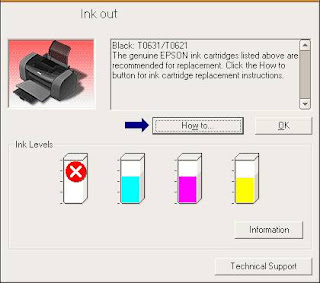
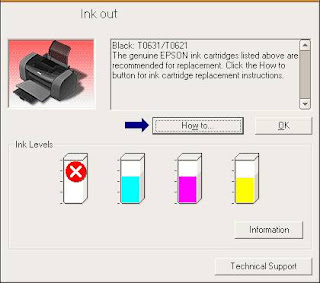
- Using Auto Reset Chips : if using original cartridges replace the original chips of cartridge with autoreset chips.
- Reset Chips of cartridges using chips resetter : some computer and printer shops usually sell chips resetter, otherwise find chips resetter You can use SSC software but at some new Epson printer this software not work (to use the software please read Resetter section on help file)
- Replace the cartridge with new cartridges : this is last solution. Before replace the cartridge ascertain beforehand if problem cause by chips, because I find some cases, ink out error is not caused by chips but cause by print head.
Manual Reseting Procedure for Canon S series I320 1255 iP1000 and iP1500
Manual resetting procedure for Canon Generic S series, Canon i320, i255 , Canon Pixma iP1000 and iP1500
Canon GENERIC "S" SERIES RESET CODE
Waste Ink Counter Reset.
Canon PIXMA iP1000
Waste Ink Counter Reset Manual for Service mode
1. Turn off the printer. And disconnect the printer cable.
2. Press and hold the POWER button, turn on the printer.
3. The indicator (L.E.D.) should be green.
4. Press and release the RESUME button , the indicator (L.E.D.) should be orange.
5. Press and release the RESUME button again, the indicator (L.E.D.) should be green.
6. Release both buttons.
Canon PIXMA iP1500
Waste Ink Counter Reset. Manual for Service mode
1. Turn off the printer. And disconnect the printer cable.
2. Press and hold the POWER button, turn on the printer.
3. The indicator (L.E.D.) should be green.
4. Press and release the RESUME button , the indicator (L.E.D.) should be orange.
5. Press and release the RESUME button again, the indicator (L.E.D.) should be green
6. Release both buttons
Canon i320, i255
Waste Ink Counter Reset.
Methode 1: Manual Temporary
1. Unplug power and USB.
2. Open door and hold power button.
3. Connect power.
4. Close door, then release power button.
Methode 2: Manual Temporary
1. Turn off the printer. And disconnect the printer cable.
2. Press and hold the POWER button, turn on the printer.
3. The indicator (L.E.D.) should be green.
4. Press and release the RESUME button , the indicator (L.E.D.) should be orange.
5. Press and release the RESUME button again, the indicator (L.E.D.) should be green.
6. Release both buttons.
Canon GENERIC "S" SERIES RESET CODE
Waste Ink Counter Reset.
- Turn off the printer.
- Press and hold the RESUME button, then press and hold the POWER button.
- Release the RESUME button, Next press and release the RESUME button two(2) more times in succession. Note: you are still holding the POWER button). The printers carriage will "reset" or move momentarily. If the above was properly performed the printer will enter the "Service Mode".
- Press the RESUME button 4 times, this will select the clear waste ink counter function. The lamp will alternate (change) color with each key press.
- Service/Factory test printout, including ink sensor check.
- EEPRsaya - Info printout.
- EEPRsaya - Initialization.
- Reset the Waste ink counter.
- Printer model setting. (More selections beyond this point - However it is best leave them unaltered - You have been warned!)
Canon PIXMA iP1000
Waste Ink Counter Reset Manual for Service mode
1. Turn off the printer. And disconnect the printer cable.
2. Press and hold the POWER button, turn on the printer.
3. The indicator (L.E.D.) should be green.
4. Press and release the RESUME button , the indicator (L.E.D.) should be orange.
5. Press and release the RESUME button again, the indicator (L.E.D.) should be green.
6. Release both buttons.
Canon PIXMA iP1500
Waste Ink Counter Reset. Manual for Service mode
1. Turn off the printer. And disconnect the printer cable.
2. Press and hold the POWER button, turn on the printer.
3. The indicator (L.E.D.) should be green.
4. Press and release the RESUME button , the indicator (L.E.D.) should be orange.
5. Press and release the RESUME button again, the indicator (L.E.D.) should be green
6. Release both buttons
Canon i320, i255
Waste Ink Counter Reset.
Methode 1: Manual Temporary
1. Unplug power and USB.
2. Open door and hold power button.
3. Connect power.
4. Close door, then release power button.
Methode 2: Manual Temporary
1. Turn off the printer. And disconnect the printer cable.
2. Press and hold the POWER button, turn on the printer.
3. The indicator (L.E.D.) should be green.
4. Press and release the RESUME button , the indicator (L.E.D.) should be orange.
5. Press and release the RESUME button again, the indicator (L.E.D.) should be green.
6. Release both buttons.
How to reset Epson R390 waste ink pad counter

1. Turn on the printer
2. Set the pc date setting to 1 January 2007
3. Adjprog.exe run from the extract of a folder (or locate the file or application. Exe and run it)
4. Click accept
5. Click on the particular mode adjustment
6. Go to interview Then select waste ink pad counter then click ok
7. Click "button box" until it is done then click "initialization" button and then click "finish button"
8. Turn off the printer for 5secs then turn again
9. Set the date today. download Here
How to reset the counter protection of Canon Pixma IP2770
FIX PRINTER ERROR "parts inside printer end service life, waste ink pad counter overflow error"
Canon PIXMA iP2770 are classified into photo printers. This printer is very suitable for use at home. Results in getting the equivalent of lab quality photos. The speed of this printer quickly spelled out that is about 7 ipm for mono and the 4.8 ipm for color and for 4R-sized photo takes 55 seconds. Resolution of Canon PIXMA iP2770 printer at 4800 x 1200dpi (max). Still uses USB 2.0 connectivity and the type cartridge using PG-810, CL-811 (PG-810XL, CL811XL Optional). For this printer weight of 3.4 kg with dimensions of 445 X 250 X 130mm.
Canon PIXMA iP2770 are classified into photo printers. This printer is very suitable for use at home. Results in getting the equivalent of lab quality photos. The speed of this printer quickly spelled out that is about 7 ipm for mono and the 4.8 ipm for color and for 4R-sized photo takes 55 seconds. Resolution of Canon PIXMA iP2770 printer at 4800 x 1200dpi (max). Still uses USB 2.0 connectivity and the type cartridge using PG-810, CL-811 (PG-810XL, CL811XL Optional). For this printer weight of 3.4 kg with dimensions of 445 X 250 X 130mm.
If a lights blink on the POWER and RESUME button alternately and it will show an error 5B00. It means that your ink absorber inside the printer is almost full. In order to solve this you need to clear or reset the counter protection of your printer. To do this, follow this steps.
First make sure that the power cable and usb cable are connected, before you perform the reset procedure. And download the resetter at the bottom of this post.
FIRST STEPS: Entering Service Mode
You have to enter in service mode in order to used the resetter. To do that follow this procedure,
1. Turn off the printer without pulling the power cords.
2. Hold down Resume button and press Power button.
3. Keep holding down Power button and let Resume button go.
4. Then Press Resume button 5 times then let BOTH buttons go.
5. You will notice that the Alternate Blinking error is gone, this means that the printer is in Service Mode state.
SECOND STEPS: Using the Resetter
1. After you download the resetter, extract it and double click "servicetool.exe"
2. Press the "Main" Button, Then press "EEPRsaya Clear" button if a pop-up appear just click OK
5. Then power off the printer(sometimes you have to press twice the power button to turn off) and turn on again. and its done!
Warning: Getting rid of the error message won’t change that you might end up with ink leaking out of the printer if you don’t either replace or clean the ink wastepad.
This is a new Service Tool
Know How to Reset Samsung ML 2240 laserjet printer
Know How to Reset Samsung ML-2240 laserjet printer
"How to reset samsung ml-2240 toner chip, samsung ml-2240 error light, samsung ml-2240 red light,error samsung ml-2240"
Printer Samsung ML-2240 is an very good laser printer in very less cost. But the problem is that, when we refill the cartridge with toner it doesnt print
giving red flashing led and will ask for changing the toner cartridge(New Toner Cartridge Is Costlier So, you can save money by simple resetting your
printer)
How to Reset Samsung ML-2240 laserjet printer? Do the steps below..
1. Open the back cover of the printer by unscrew 2 nuts.
2. There are 2 PCBs inside, which one is the Power supply circuit board and other is main printer board i.e., green color.
3. Find a small eprom 93C66 IC (8 pin) in Green Printer Board.
4. Connect PIN 1 and 4 of the IC 93C66 with a small cable and solder it.
5. Then make sure all the cables are plugged back, and turn on the printer Samsung ML-2240.
6. Wait a few moments until the Samsung ML-2240 Printer calibration is complete and the lights flash green.
7. After a light green flame, turn off the printer.
8. Disconnect the small cable that connects pin 1 and 4 IC 93C66.
9. Close the printer Samsung ML-2240, do not forget to attach the screw.
10. Samsung ML-2240 printer is ready for use again.
Driver Download for Epson Expression Home XP 202 Driver
Continue reading..
E Books How to Refill Toner Cartridge and Inkjet Cartridge
If the cartridge (for inkjet printer) or toner (for toner printer) in the printer empty or almost empty usually everyone also ask “How to refill my printer cartridge?”. On this e-books you can find out the answer for the question. Maybe this ebbok the only ebbok that privide complete tutorial how to refill almost all toner cartridge or inkjet cartridges
Several printer types that mentioned in this ebook tutorial that is Brother, Canon, Compaq, Dell, Digital, Epson, Hewlett Packard (HP), Lexmark, Okidata, Pitney Bowes, Sharp, Xerox cartridges. If you having priner service station or you are home user you must download this useful ebook because in this contain complete tutorial to refill printer cartridges.
All tutorial on this e-book has completed with the picture so it will make the user can follow the tutorial “how to refill printer cartridges” in this e-book. The e-book tutorial is produced by www.uni-kit.com, If you want to download the e-book you can download from following link (I hope this ebook will helpful and useful for you):
Download ebook Tutorial how to refill inkjet cartridges (for inkjet printer types)
Download ebook Tutorial how to refill toner cartridges (for laser printer types)
Several printer types that mentioned in this ebook tutorial that is Brother, Canon, Compaq, Dell, Digital, Epson, Hewlett Packard (HP), Lexmark, Okidata, Pitney Bowes, Sharp, Xerox cartridges. If you having priner service station or you are home user you must download this useful ebook because in this contain complete tutorial to refill printer cartridges.
All tutorial on this e-book has completed with the picture so it will make the user can follow the tutorial “how to refill printer cartridges” in this e-book. The e-book tutorial is produced by www.uni-kit.com, If you want to download the e-book you can download from following link (I hope this ebook will helpful and useful for you):
Download ebook Tutorial how to refill inkjet cartridges (for inkjet printer types)
Download ebook Tutorial how to refill toner cartridges (for laser printer types)
How to Reset Epson Stylus Color Printers
There are 2 ways to reset epson printers counter, that is, youy can use software resetter (SSC or Adj Program) or reset manual. If Reset use software, you can follow the scent usage of software, if reset manual, using combination button in the printers.
Following some ways to reset manual Epson Printers :
1. EPSON Stylus Color
3. EPSON Stylus Color 400, 600
4. EPSON Stylus Color 440, 640, 740, 460, 660, 670, 760, 860, 880, 1160
5. EPSON Stylus Color 680
6. EPSON Stylus Photo 785, 895
7. EPSON Stylus Photo 890, 1280, 1290
8. EPSON Stylus Color 800, 850
9. EPSON Stylus Color 900, 980
10. EPSON Stylus Color 3000
Following some ways to reset manual Epson Printers :
1. EPSON Stylus Color
- Pressing and holding ALT+FONT+LOAD+PAUSE buttons combination
- Press POWER button
- Release all buttons
3. EPSON Stylus Color 400, 600
- Pressing and holding LOAD/EJECT and CLEANING buttons
- Press POWER button and hold it until you will see blinking INK OUT and PAPER OUT leds
- Release all buttons
- In 2-3 seconds time press LOAD/EJECT and CLEANING buttons again.
4. EPSON Stylus Color 440, 640, 740, 460, 660, 670, 760, 860, 880, 1160
- Pressing and holding LOAD/EJECT and CLEANING buttons
- Press POWER button and hold it until You will see blinking INK OUT and PAPER OUT leds.
- Release all buttons.
- In 2-3 seconds time press and hold CLEANING button, until all leds will blink.
5. EPSON Stylus Color 680
- Pressing and holding LOAD/EJECT and CLEANING buttons,
- Press POWER button and hold it until You will see blinking INK OUT and PAPER OUT leds.
- Release all buttons.
- In 2-3 seconds time press and hold LOAD/EJECT button, until all leds will blink.
6. EPSON Stylus Photo 785, 895
- Pressing and holding Maintenance and Roll Paper buttons
- Press POWER button, You will see blinking Error led.
- Release all buttons.
- In 2-3 seconds time until led is blinking press and hold for 10-12 seconds Roll Paper button, until all leds will blink.
7. EPSON Stylus Photo 890, 1280, 1290
- Pressing and holding Maintenance and Roll Paper buttons, press POWER button, You will see blinking Power led
- Release all buttons
- In 2-3 seconds time until led is blinking press and hold for 10-12 seconds Roll Paper button, until all leds will blink
- In 2-3 seconds time press LOAD/EJECT and CLEANING buttons again.
8. EPSON Stylus Color 800, 850
- Pressing and holding LOAD, CLEANING Color and CLEANING Black buttons
- Press POWER button and hold it until You will see blinking INK OUT and PAPER OUT leds.
- Release all buttons.
- In 2-3 seconds time press and release CLEANING Color button, You will see leds blinking.
9. EPSON Stylus Color 900, 980
- Pressing and holding LOAD/EJECT and CLEANING buttons
- Press POWER button, You will see blinking INK OUT led
- Release all buttons
- In 2-3 seconds time press and hold CLEANING button for 10-12 seconds.
10. EPSON Stylus Color 3000
- Pressing and holding PAUSE, LF/FF and DOWN ARROW buttons
- Turn on printer.
- Release all buttons.
HP Laserjet 5000 series service mode
1. Hold down [Select] and [Cancel Job] while turning on the printer.
(If the control panel reads INITIALIZING, the keys were released too soon.)
2. Press the right side of the [Menu] key, then press [Select]. The message SERVICE MODE is displayed.
3. Press [Menus] once to display SERVICE MENU.
4. Once it says SERVICE MENU press ITEM to scroll through service mode items.
To exit the Service Mode press [Go].
Continue reading..
(If the control panel reads INITIALIZING, the keys were released too soon.)
2. Press the right side of the [Menu] key, then press [Select]. The message SERVICE MODE is displayed.
3. Press [Menus] once to display SERVICE MENU.
4. Once it says SERVICE MENU press ITEM to scroll through service mode items.
To exit the Service Mode press [Go].
Download Canon Service Tools Software Resetters Canon Printers
Below link download for Canon Servis Tool
- iPTool support Canon iP1200, iP1300, iP1600, iP1700, iP1800, iP2200, iP2500
- MPTool support Canon MP150, MP160, MP170, MP180, MP450, MP460
- Canon i320
- Canon iP1100, iP2500
- Canon iP1500
- Canon Pixma iP1200, iP1600, ip2200
- Canon Pixma iP1300, iP1700
- Canon Pixma iP1800
Download HP LaserJet Pro 400 Printer M401n Driver software tools and firmware
Download HP LaserJet Pro 400 Printer M401n Driver, software, tools, and firmware.
Get Printer Driver,
Product Installation Software,
Latest Firmware,
Utility
and Diagnostic Tools.
in the following links below.
Microsoft Windows 8 (32 bit)
Microsoft Windows 8 (64 bit)
Microsoft Windows 7 (32 bit)
Microsoft Windows 7 (64 bit)
Microsoft Windows server 2008 x64
Microsoft Windows server 2008 w32
Microsoft Windows Vista
Microsoft Windows Vista (64 bit)
Microsoft Windows XP
Mac OS X
Linux os
http://h20000.www2.hp.com/bizsupport/TechSupport/DriverDownload.jsp?lang=en&cc=us&prodNameId=5166603&taskId=135&prodTypeId=18972&prodSeriesId=5096252&lang=en&cc=us
Resetter Epson TX200 – Adjustment Program Epson TX200
Need Software Resetter Epson TX200 or TX209 series or adjustment program for printer Epson TX200 or TX209? Download this software. The sotware prepared by OrTHoTaMiNe. OrTHoTaMiNe have created a loader for the Software Resetter Epson TX200 or TX209 series (adjustment program Epson TX200 or TX209 series) to run the software in any computer without requiring ASI file.
This software having gacility to Reset Waste Pad Counter for Epson TX200 and TX209 series. Caution, to run the program, DO NOT click directly adjprog.exe, click to Loader.exe. Otherwise program doesn’t work. This software can be used without change or change date setting.
Here screen-shot of software Resetter printer Epson TX200 or Adjustment Program Epson TX200
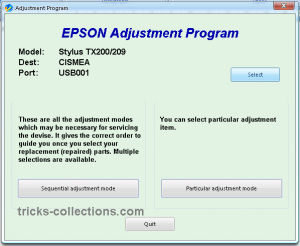
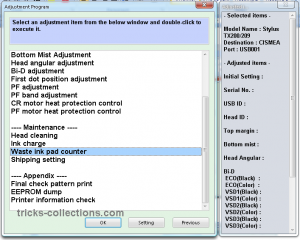
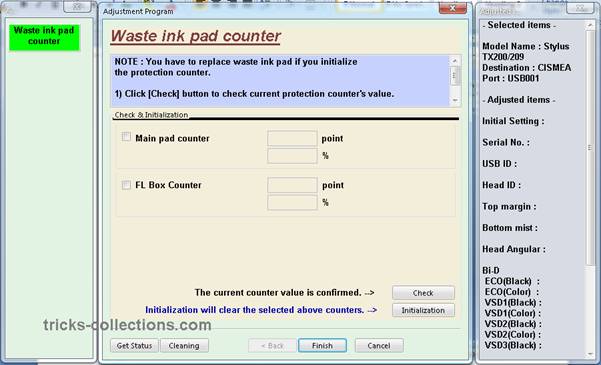
Caution: use this software as your own risk.
Download the software Resetter Epson TX200 or Adjustment Program Epson TX200, click this link: http://rapidshare.com/files/290833439/TX200.rar.html
alternative download link in mediafire: http://www.mediafire.com/?ztv5jivqkzj
This software having gacility to Reset Waste Pad Counter for Epson TX200 and TX209 series. Caution, to run the program, DO NOT click directly adjprog.exe, click to Loader.exe. Otherwise program doesn’t work. This software can be used without change or change date setting.
Here screen-shot of software Resetter printer Epson TX200 or Adjustment Program Epson TX200
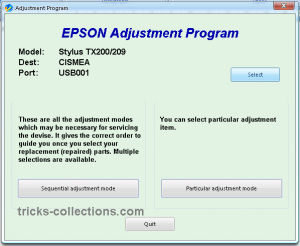
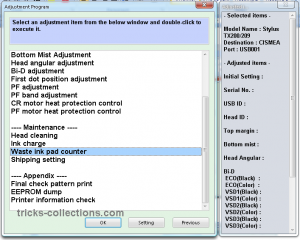
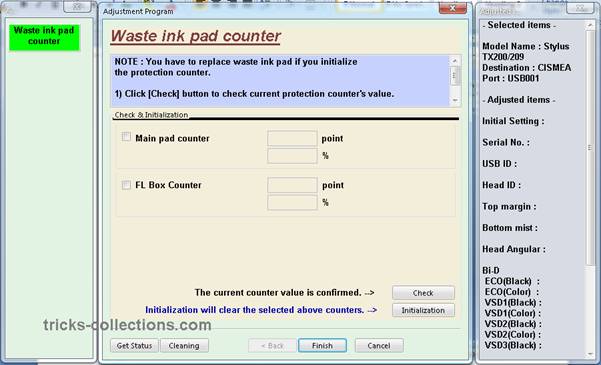
Caution: use this software as your own risk.
Download the software Resetter Epson TX200 or Adjustment Program Epson TX200, click this link: http://rapidshare.com/files/290833439/TX200.rar.html
alternative download link in mediafire: http://www.mediafire.com/?ztv5jivqkzj
Wic Reset v 3 01 0001 Tool For EPSON PRINTERS
Wic Reset v.3.01.0001 Tool For EPSON PRINTERS.
FIX PRINTER ERROR "parts inside printer end service life, waste ink pad counter overflow error"
SOLVED ERROR FOR - PARTS INSIDE YOUR PRINTER ARE AT THE END OF THEIR LIFE.
SOLVED ERROR FOR - INK PADS NEED CHANGING.
SOLVED ERROR FOR - E-letter IN THE DISPLAY AND FLASHING LIGHTS.
SOLVED ERROR FOR - YOU ARE BEING TOLD TO TAKE YOUR PRINTER TO AN EPSON SERVICE CENTER.
Wic Reset TOOL Compatible WITH FOLLOWING PRINTER MODELS
Artisan: Artisan 50, Artisan 700, Artisan 710, Artisan 800, Artisan810
B: B300
BX: BX300F, BX310, BX600, BX610, B1100
C: C58, C59, C63, C64, C65, C67, C68, C76, C77, C78, C79, C82, C83, C84, C85
C86, C87, C88, C90, C91, C92, C93, C94, C95, C97, C98, C99, C110, C120
CX: CX2800, CX2900, CX3100, CX3200, CX3300, CX3400, CX3500, CX3600, CX3650,
CX3900, CX4100, CX4500, CX4600, CX4700, CX4900, CX5700F, CX5900, CX6300, CX6400,
CX6500, CX6600, CX7300, CX8300, CX8400, CX9300F, CX9400Fax, CX9500F
D: D68, D78, D88, D92, D120
DX: DX4200, DX4800, DX5000, DX7400, DX8400, DX9400F
ME: ME30, ME32, ME70, ME300, ME320, ME360
NX: NX200, NX300, NX305, NX400, NX410, NX415, NX420W, NX510
P: P50, P60
PX: PX610, PX650, PX659, PX660, PX700W, PX710W, PX720WD, PX800FW, PX810FW
Photo: Photo 820, 830, 950, 1390, 1400, 1410
PictureMate: PM100, PM210, PM215, PM225 PM235, PM240, PM250, PM260, PM270, PM280,
PM290, PM310, PM-G4500
R: R200, R210, R220, R230, R240, R245, R250, R260, R265, R270, R280, R285,
R290, R295, R300, R310, R320, R330, R340, R350, R360, R380, R390, R800,
R1800, R1900, R2400, R2880
RX: RX420, RX425, RX430, RX500, RX510, RX520, RX530, RX560, RX565, RX580, RX585, RX590, RX595,
RX600, RX610, RX615, RX620, RX630, RX640, RX650, RX680, RX685, RX690, RX700
S: S20, S21, S22
SX: SX100, SX105, SX110, SX115, SX117, SX125, SX200, SX205, SX210, SX400,
SX405, SX410, SX415, SX420W, SX425W, SX510, SX515, SX600, SX610
T: T10, T11, T13, T20, T21, T23, T24, T26, T27, T30, T33, T40W, T50, T59,
T60, T1100, T1110
TX: TX100, TX101, TX102, TX103, TX105, TX106, TX109, TX110, TX111, TX115, TX117, TX119, TX121
TX200, TX209, TX210, TX219, TX220, TX300F
TX400, TX405, TX408, TX409, TX410, TX419, TX420W
TX510FN, TX515FN, TX550W, TX600FW, TX650, TX659
TX700W, TX710W, TX720WD, TX800FW, TX810FW, TX820FWD
WorkForce: WorkForce 30, 40, 310, 315, 600, 610, 1100 download here
FIX PRINTER ERROR "parts inside printer end service life, waste ink pad counter overflow error"
SOLVED ERROR FOR - PARTS INSIDE YOUR PRINTER ARE AT THE END OF THEIR LIFE.
SOLVED ERROR FOR - INK PADS NEED CHANGING.
SOLVED ERROR FOR - E-letter IN THE DISPLAY AND FLASHING LIGHTS.
SOLVED ERROR FOR - YOU ARE BEING TOLD TO TAKE YOUR PRINTER TO AN EPSON SERVICE CENTER.
Wic Reset TOOL Compatible WITH FOLLOWING PRINTER MODELS
Artisan: Artisan 50, Artisan 700, Artisan 710, Artisan 800, Artisan810
B: B300
BX: BX300F, BX310, BX600, BX610, B1100
C: C58, C59, C63, C64, C65, C67, C68, C76, C77, C78, C79, C82, C83, C84, C85
C86, C87, C88, C90, C91, C92, C93, C94, C95, C97, C98, C99, C110, C120
CX: CX2800, CX2900, CX3100, CX3200, CX3300, CX3400, CX3500, CX3600, CX3650,
CX3900, CX4100, CX4500, CX4600, CX4700, CX4900, CX5700F, CX5900, CX6300, CX6400,
CX6500, CX6600, CX7300, CX8300, CX8400, CX9300F, CX9400Fax, CX9500F
D: D68, D78, D88, D92, D120
DX: DX4200, DX4800, DX5000, DX7400, DX8400, DX9400F
ME: ME30, ME32, ME70, ME300, ME320, ME360
NX: NX200, NX300, NX305, NX400, NX410, NX415, NX420W, NX510
P: P50, P60
PX: PX610, PX650, PX659, PX660, PX700W, PX710W, PX720WD, PX800FW, PX810FW
Photo: Photo 820, 830, 950, 1390, 1400, 1410
PictureMate: PM100, PM210, PM215, PM225 PM235, PM240, PM250, PM260, PM270, PM280,
PM290, PM310, PM-G4500
R: R200, R210, R220, R230, R240, R245, R250, R260, R265, R270, R280, R285,
R290, R295, R300, R310, R320, R330, R340, R350, R360, R380, R390, R800,
R1800, R1900, R2400, R2880
RX: RX420, RX425, RX430, RX500, RX510, RX520, RX530, RX560, RX565, RX580, RX585, RX590, RX595,
RX600, RX610, RX615, RX620, RX630, RX640, RX650, RX680, RX685, RX690, RX700
S: S20, S21, S22
SX: SX100, SX105, SX110, SX115, SX117, SX125, SX200, SX205, SX210, SX400,
SX405, SX410, SX415, SX420W, SX425W, SX510, SX515, SX600, SX610
T: T10, T11, T13, T20, T21, T23, T24, T26, T27, T30, T33, T40W, T50, T59,
T60, T1100, T1110
TX: TX100, TX101, TX102, TX103, TX105, TX106, TX109, TX110, TX111, TX115, TX117, TX119, TX121
TX200, TX209, TX210, TX219, TX220, TX300F
TX400, TX405, TX408, TX409, TX410, TX419, TX420W
TX510FN, TX515FN, TX550W, TX600FW, TX650, TX659
TX700W, TX710W, TX720WD, TX800FW, TX810FW, TX820FWD
WorkForce: WorkForce 30, 40, 310, 315, 600, 610, 1100 download here
Free Download XEROX Series printer Service Manua
Free Download XEROX Series printer Service Manual here.
Xerox 4003 5.5 Mb
Xerox 4004 5.5 Mb
Xerox DocuColor 1632 12.3 Mb
Xerox DocuColor 1632 33.6 Mb
Xerox DocuColor 2006 10.5 Mb
Xerox DocuColor 2240 12.3 Mb
Xerox DocuColor 2240 33.6 Mb
Xerox DocuPrint N17 30.9 Mb
Xerox DocuPrint N24 44.7 Mb
Xerox DocuPrint N32 44.7 Mb
Xerox DocuPrint N2025 12.6 Mb
Xerox DocuPrint N2825 12.6 Mb
Xerox DocuPrint N3225 44.7 Mb
Xerox DocuPrint N40 44.7 Mb
Xerox DocuPrint N4025 44.7 Mb
Xerox DocuPrint P1202 7.0 Mb
Xerox Laser printer 4010 12.7 Mb
Xerox P8E 8.1 Mb
Disc contents
Xerox Phaser-DocuPrint Disc.part01 50.5 Mb
Xerox Phaser-DocuPrint Disc.part02 50.5 Mb
Xerox Phaser-DocuPrint Disc.part03 50.5 Mb
Xerox Phaser-DocuPrint Disc.part04 50.5 Mb
Xerox Phaser-DocuPrint Disc.part05 50.5 Mb
Xerox Phaser-DocuPrint Disc.part06 50.5 Mb
Xerox Phaser-DocuPrint Disc.part07 50.5 Mb
Xerox Phaser-DocuPrint Disc.part08 50.5 Mb
Xerox Phaser-DocuPrint Disc.part09 50.5 Mb
Xerox Phaser-DocuPrint Disc.part10 10.6 Mb
Xerox WorkCentre pe220 355.3 Kb
Xerox WorkCentre pe220 5.6 Mb
Xerox WorkCentre pro 420 15.1 Mb
Xerox WorkCentre pro 420 15.1 Mb
Xerox WorkCentre XK40c 9.8 Mb
Xerox Phaser 140 220.1 Kb
Xerox Phaser 200 3.8 Mb
Xerox Phaser 340 17.7 Mb
Xerox Phaser 360 14.1 Mb
Xerox Phaser 380 12.0 Mb
Xerox Phaser 381 1.6 Mb
Xerox Phaser 440 4.0 Mb
Xerox Phaser 480 4.0 Mb
Xerox Phaser 500 4.9 Mb
Xerox Phaser 560 3.9 Mb
Xerox Phaser 600 8.6 Mb
Xerox Phaser 740 5.2 Mb
Xerox Phaser 750 4.7 Mb
Xerox Phaser 780 13.0 Mb
Xerox Phaser 790 10.5 Mb
Xerox Phaser 790 12.3 Mb
Xerox Phaser 840 6.6 Mb
Xerox Phaser 840 20.7 Mb
Xerox Phaser 840 20.7 Mb
Xerox Phaser 841 9.9 Mb
Xerox Phaser 850 6.6 Mb
Xerox Phaser 850 16.8 Mb
Xerox Phaser 860 6.6 Mb
Xerox Phaser 3100mfp 6.6 Mb
Xerox Phaser 3100mfp 6.6 Mb
Xerox Phaser 3124 227.5 Kb
Xerox Phaser 3125 227.5 Kb
Xerox Phaser 3150 4.0 Mb
Xerox Phaser 3200mfp, 5.6 Mb
Xerox Phaser 3200mfp 355.3 Kb
Xerox Phaser 3435 12.6 Mb
Xerox Phaser 3500 11.4 Mb
Xerox Phaser 4500 4.4 Mb
Xerox Phaser 4510 4.4 Mb
Xerox Phaser 6100 10.5 Mb
Xerox Phaser 8200 6.6 Mb
Xerox Phaser 8400 6.3 Mb
Xerox Phaser 8500 6.3 Mb
Xerox Phaser 8550 6.3 Mb
Xerox 4003 5.5 Mb
Xerox 4004 5.5 Mb
Xerox DocuColor 1632 12.3 Mb
Xerox DocuColor 1632 33.6 Mb
Xerox DocuColor 2006 10.5 Mb
Xerox DocuColor 2240 12.3 Mb
Xerox DocuColor 2240 33.6 Mb
Xerox DocuPrint N17 30.9 Mb
Xerox DocuPrint N24 44.7 Mb
Xerox DocuPrint N32 44.7 Mb
Xerox DocuPrint N2025 12.6 Mb
Xerox DocuPrint N2825 12.6 Mb
Xerox DocuPrint N3225 44.7 Mb
Xerox DocuPrint N40 44.7 Mb
Xerox DocuPrint N4025 44.7 Mb
Xerox DocuPrint P1202 7.0 Mb
Xerox Laser printer 4010 12.7 Mb
Xerox P8E 8.1 Mb
Disc contents
Xerox Phaser-DocuPrint Disc.part01 50.5 Mb
Xerox Phaser-DocuPrint Disc.part02 50.5 Mb
Xerox Phaser-DocuPrint Disc.part03 50.5 Mb
Xerox Phaser-DocuPrint Disc.part04 50.5 Mb
Xerox Phaser-DocuPrint Disc.part05 50.5 Mb
Xerox Phaser-DocuPrint Disc.part06 50.5 Mb
Xerox Phaser-DocuPrint Disc.part07 50.5 Mb
Xerox Phaser-DocuPrint Disc.part08 50.5 Mb
Xerox Phaser-DocuPrint Disc.part09 50.5 Mb
Xerox Phaser-DocuPrint Disc.part10 10.6 Mb
Xerox WorkCentre pe220 355.3 Kb
Xerox WorkCentre pe220 5.6 Mb
Xerox WorkCentre pro 420 15.1 Mb
Xerox WorkCentre pro 420 15.1 Mb
Xerox WorkCentre XK40c 9.8 Mb
Xerox Phaser 140 220.1 Kb
Xerox Phaser 200 3.8 Mb
Xerox Phaser 340 17.7 Mb
Xerox Phaser 360 14.1 Mb
Xerox Phaser 380 12.0 Mb
Xerox Phaser 381 1.6 Mb
Xerox Phaser 440 4.0 Mb
Xerox Phaser 480 4.0 Mb
Xerox Phaser 500 4.9 Mb
Xerox Phaser 560 3.9 Mb
Xerox Phaser 600 8.6 Mb
Xerox Phaser 740 5.2 Mb
Xerox Phaser 750 4.7 Mb
Xerox Phaser 780 13.0 Mb
Xerox Phaser 790 10.5 Mb
Xerox Phaser 790 12.3 Mb
Xerox Phaser 840 6.6 Mb
Xerox Phaser 840 20.7 Mb
Xerox Phaser 840 20.7 Mb
Xerox Phaser 841 9.9 Mb
Xerox Phaser 850 6.6 Mb
Xerox Phaser 850 16.8 Mb
Xerox Phaser 860 6.6 Mb
Xerox Phaser 3100mfp 6.6 Mb
Xerox Phaser 3100mfp 6.6 Mb
Xerox Phaser 3124 227.5 Kb
Xerox Phaser 3125 227.5 Kb
Xerox Phaser 3150 4.0 Mb
Xerox Phaser 3200mfp, 5.6 Mb
Xerox Phaser 3200mfp 355.3 Kb
Xerox Phaser 3435 12.6 Mb
Xerox Phaser 3500 11.4 Mb
Xerox Phaser 4500 4.4 Mb
Xerox Phaser 4510 4.4 Mb
Xerox Phaser 6100 10.5 Mb
Xerox Phaser 8200 6.6 Mb
Xerox Phaser 8400 6.3 Mb
Xerox Phaser 8500 6.3 Mb
Xerox Phaser 8550 6.3 Mb
Subscribe to:
Posts (Atom)










